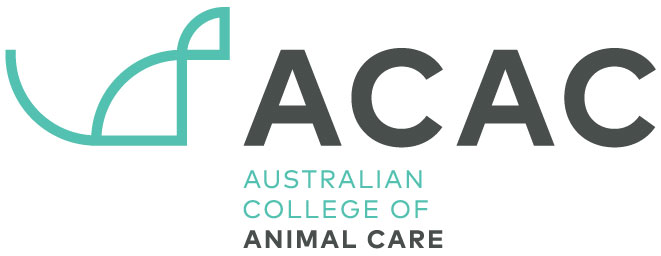student handbook
LOG IN DETAILS
introduction
A Note from our Managing Director
TECHNICAL REQUIREMENTS & ACCESS
ASSESSMENT
FEES, FINANCE & PAYMENT PLANS
studying with us
Unreasonable Conduct by Students
Unreasonable Student Conduct Procedure
Enrolment Duration & Extending
Language, Literacy & Numeracy Support
Under 18 Students: Info for parents & guardians
OTHER POLICIES
Your Official Student Email: As an enrolled qualification student, you’ll get your very own student email address. This will be our go-to spot for sending you all the important stuff – think results, feedback notifications, and general updates from us. So, make sure to check it regularly!
Keeping it Official: Once you’re all set up with your student account, please make sure all your emails to us come from that student email address. This helps us protect your privacy, so if you email us from a personal account, we’ll just need you to resend it from your student email.
Short Course Students: If you’re with us for a short course, we’ll simply use the personal email address you gave us when you signed up.
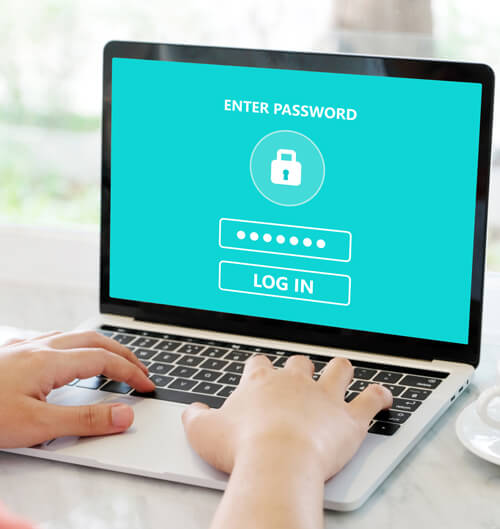
STUDENT EMAIL ACCOUNT
STUDENT EMAIL LOGIN DETAILS
Your student email will be formatted as such:
ACVN: [email protected]
ACAC: [email protected]
YOUR TEMPORARY PASSWORD IS: “Canine&22Feline”
You will be asked to change the password when you first log in.
ACCESSING YOUR EMAIL
Getting to Your Student Emails: You’ve got a couple of cool ways to check your student emails! You can either hop onto webmail (it’s powered by Gmail) or set it up to download directly to your computer using an email program like Outlook or Apple Mail – whichever works best for you.
Webmail Access: To check your emails online, just click the “Student Email” button on your Learning Centre website. Then, pop in your full student email address and password to log in and have a look around.
Setting Up on Your Devices: Want your emails on your phone or computer? The Google Workspace Learning Centre has super helpful step-by-step guides.
Forwarding Option (But a Friendly Reminder!): If you like, you can set your student emails to automatically forward to your personal email account so you don’t miss anything. However, just remember that when you need to email us or reply to one of our messages, you’ll need to do it from your official student email account.
LEARNING CENTRE
You will be accessing all your course areas via our online Learning Centre.
ACVN: www.vetnursetraining.com.au
ACAC: www.animalcaretraining.com.au
LOGIN DETAILS
Your login details for the Learning Centre will be waiting for you in your student email account (or personal email for short courses). So you’ll need to log in to that first before access the learning centre.
To set a password for this area of your own choosing (HIGHLY RECOMMENDED) once you have initially logged in you can change your password using the ‘Update Password’ on the top right of the screen.